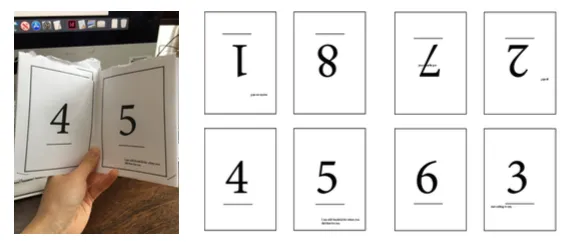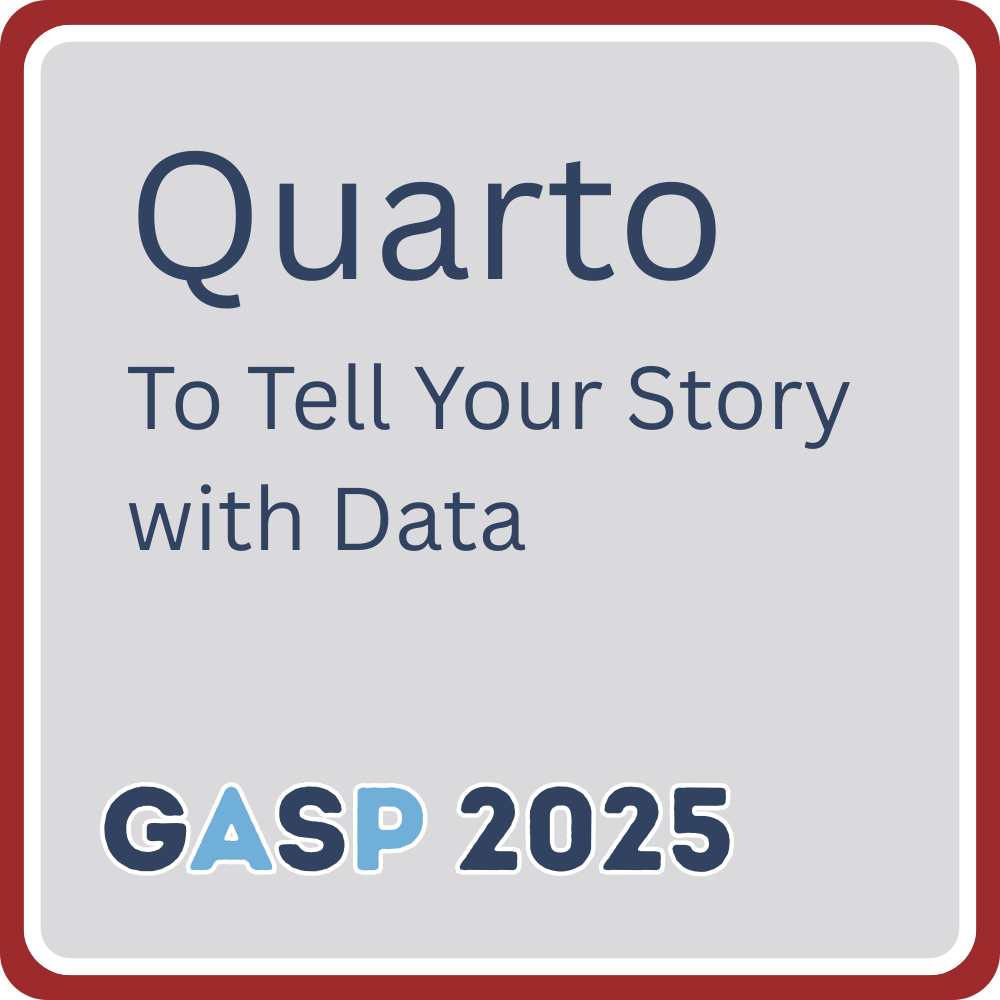00 - Welcome and Introduction
Slides
Set Up Instructions
To follow along with the workshop exercises, you’ll need Quarto version 1.7+ and access to a code editor that supports R or Python.
While Quarto itself doesn’t require a programming language, the exercises will include code chunks in R or Python. If you don’t already have R or Python set up locally, I recommend using a cloud-based option like Posit Cloud (for R) or GitHub Codespaces (for Python). I will delete the Posit Cloud project in a few days, so please make a copy of your materials if you would like to keep them.
Recommended Setup Options
Option 1: Posit Cloud (RStudio in the cloud)
- Create a free account at https://posit.cloud
- Open the Posit Cloud project link: https://posit.cloud/content/10523289
- To save a copy of the project to your workspace, click “Save a permanent copy”
Option 2: GitHub Codespaces (VS Code in the browser)
- Requires a free account at https://github.com/
- Go to the GitHub repo: https://github.com/ivelasq/gasp2025-quarto-codespace
- Click “Use this template” then “Open in a codespace”
- Please note that loading the codespace will take a few minutes.
- If you are asked to install an extension called markdownlit, say “yes” and trust the publisher.
- You will need to following the “Install the Necessary Packages” instructions below.
Option 3: Local Installation
Choose one editor and follow the steps:
- Download and install Positron: https://positron.posit.co/download.html
- Quarto comes pre-installed
- Download and install RStudio: https://posit.co/downloads/
- Make sure RStudio is version 2022.07+
- Quarto comes pre-installed
- Download and install VS Code: https://code.visualstudio.com/download
- Download and install Quarto: https://quarto.org/docs/get-started/
- Install the following extensions:
- Quarto Extension: https://marketplace.visualstudio.com/items?itemName=quarto.quarto
- Jupyter Extension: https://marketplace.visualstudio.com/items?itemName=ms-toolsai.jupyter
Accessing the Workshop Materials
If you are using a cloud-based option, the files will be included in the project folder.
If you are not using a cloud-based option:
If you use Git/GitHub:
- Clone the repository with Git:
git clone https://github.com/ivelasq/gasp2025-quarto-exercises.gitIf you don’t use Git/GitHub:
- Go to the GitHub repo: https://github.com/ivelasq/gasp2025-quarto-exercises
- Click the green “Code” button → “Download ZIP”
- Unzip the folder and open it in your chosen editor
Install the Necessary Packages
If you are using Posit Cloud, the packages will be pre-installed.
install.packages("pak")
pak::pak(c("dplyr", "ggplot2", "here", "janitor", "knitr", "readr", "scales"))- Create your virtual environment by selecting
Python: Create Environmentin the Command Palette - Select your environment type (recommend
Venv) - Choose an interpreter path
- Select
requirements.txtcheck box to install dependencies
Exercise 1
- Open the
01-exercise-py.qmdor01-exercise-r.qmdfile. - Preview/render the document.
- Posit Cloud: You may be asked to allow pop-ups.
- Edit the title and preview/render again.
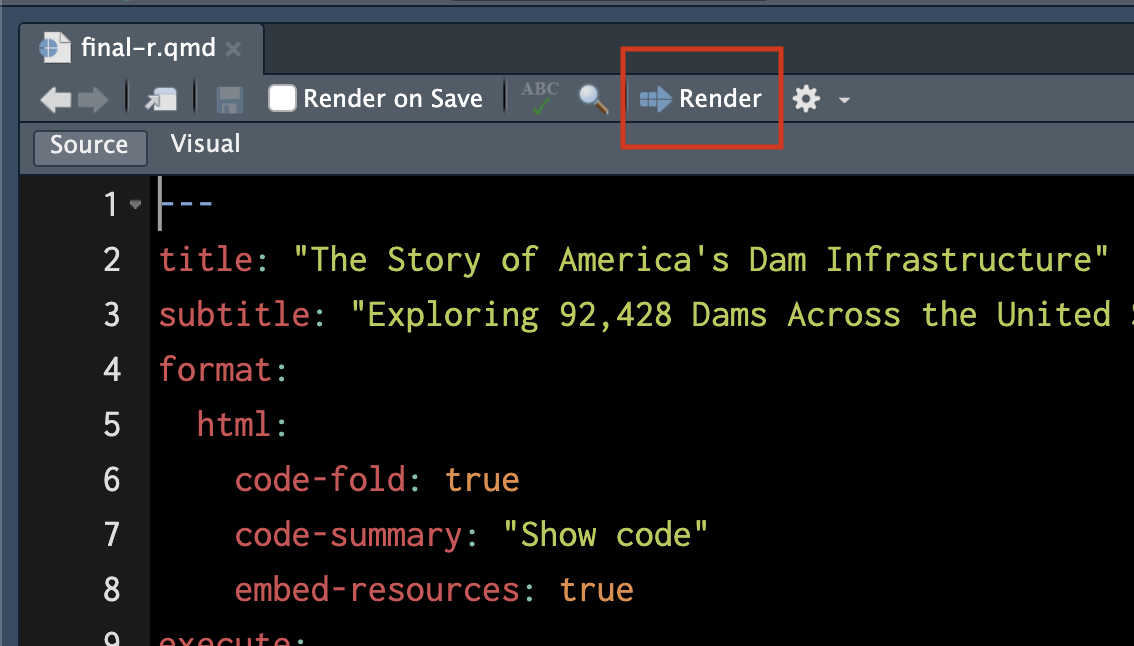
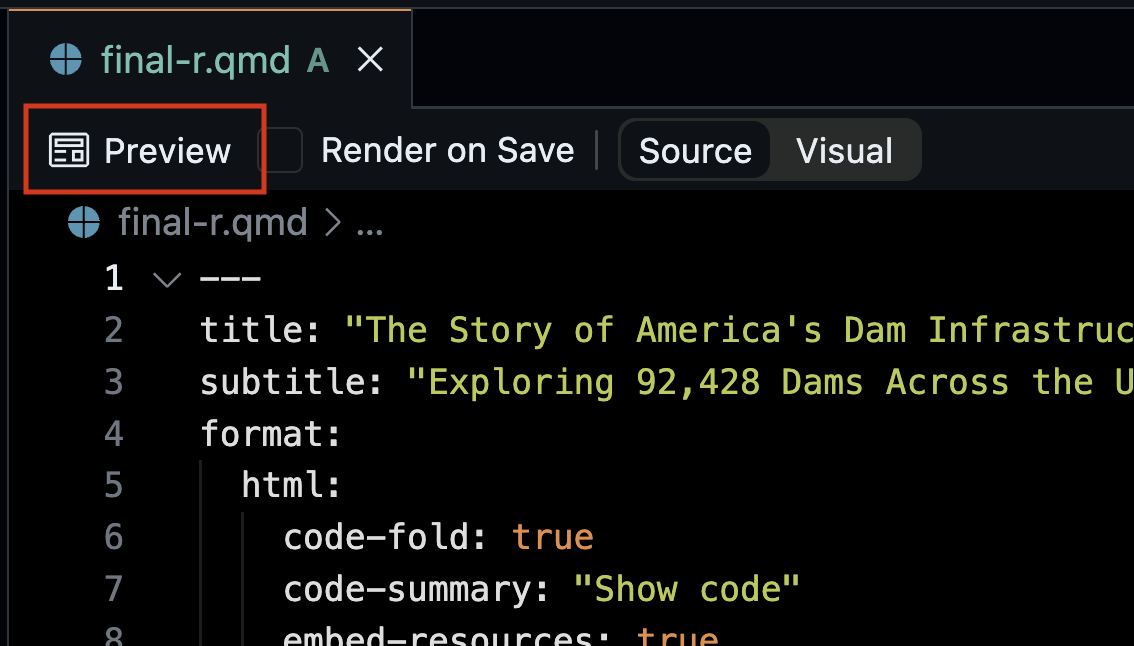
More Information
Why is it called Quarto?
According to the website, the developers wanted to use a name that had meaning in the history of publishing and ultimately landed on Quarto. A quarto is an 8-page double-sided booklet, made by folding a single sheet of paper into four sections.
Quarto is the format of a book or pamphlet produced from full sheets printed with eight pages of text, four to a side, then folded twice to produce four leaves.
— Wikipedia